C# All The Things
.NET Core Global Tools. You don't need glasses to C#.

I’m proud to share that this post is part of the C# Advent Calendar and it’s my second year contributing to it! I encourage you to check out all the others here .
Developers Are Lazy
In the world of web development it is hard to escape certain tools that we are forced to rely on. As developers we’re innately lazy and it is safe to say that perhaps we don’t really care enough to look into other tooling options. Let’s face it… you’re lazy, and I’m lazy and that is all there is to it. .NET Core offers global tooling , much like NPM you can use these tools for various build automation tasks. It’s worth exploring .NET Core Global Tooling to see how it might enable us to be even more lazy!
In this post I will cover how I have utilized the .NET Core Global Tooling feature to my advantage, and how you as a developer can easily consume it.
Let’s Use It Already
I was recently working on a small and very simple web project. It served up some light-weight HTML, CSS and JavaScript. I thought to myself “it would be useful to minify these files”, but in order to do so I would have relied on NPM and I simply didn’t want to. Instead, I wrote a .NET Core Global Tool. It’s named Miglifier , well because naming things is hard and it does two things…“minifies” and “uglifies” files, thus it “miglifies” them 😅. It is extremely simple to consume.
From the .NET CLI execute the following command to install the latest version.
dotnet tool install --global dotnet-miglifier
This will install “miglifier” globally. You can then use it by simply invoking the following command and passing in the "wwwroot" directory. The "wwwroot" directory argument instructs “miglifier” where to scan for files.
ProTip You do not actually need to invoke
dotnet miglifier, you can simply saymiglifierand omit thedotnetfrom the command.
Each file that is found will be “miglified” and then written back to disk.
miglifier "wwwroot"
Scanning for CSS, JavaScript and HTML files to process.
Processing 1 Css file(s).
.\wwwroot\main.min.css
Processing 1 Js file(s).
.\wwwroot\main.min.js
.\wwwroot\utilities.min.js
Processing 1 Html file(s).
.\wwwroot\main.min.html
Successfully miglified 3 files!
It is limited in its functionality at this point. The ability to configure how the “miglifier” will operate is supported through a miglify.json file. It supports globing for input directories. It allows each type to have their own output directory. All the settings for the CSS, HTML and JavaScript files are serialized versions of their C# equivalent. As such, you can control it anyway you see fit…that is to say so long as it confines to the
NUglify
package. By default, it simply works as an in-place minification of CSS, HTML and JavaScript files - for now (more to come soon)! This results in a *.min.* file of the corresponding file type. It maintains the same folder hierarchy and will leave files where they were.
Building the .NET Core Tool
I relied heavily on the documentation from the official Microsoft site on
How to Create a .NET Core Global Tool
. I was thoroughly inspired by my good friend Andrew Lock and
his awesome post on the subject here
. We begin our process with a simple command line template from within the File > New Project menu option of Visual Studio.
Then we’ll need to edit the .csproj file and manually set <IsPackable>true</IsPackable> and <PackAsTool>true</PackAsTool>. This enables your command line app to be treated as a .NET Core Global Tool. Note that we’ve given it a title, command line and assembly name - all for good measure.
<PropertyGroup>
<OutputType>Exe</OutputType>
<IsPackable>true</IsPackable>
<PackAsTool>true</PackAsTool>
<LangVersion>latest</LangVersion>
<Title>dotnet-miglifier</Title>
<ToolCommandName>dotnet-miglifier</ToolCommandName>
<AssemblyName>dotnet-miglifier</AssemblyName>
</PropertyGroup>
C# Bits 😎
Make no mistake, this little command line application is packed full of some awesome C# bits! It starts out as a McMaster command line utilitarian app -
details here
. It is powered by the .NET library for globing,
Glob
- this is what enables our config file to have input patterns like "**/*.js". I wrote a few extension methods for mapping my C# MiglifySettings class object to JSON. Let’s start there… here is the settings class, it is rather simple.
public class MiglifySettings
{
public IDictionary<MiglifyType, DirectorySettings> Globs { get; set; } =
new Dictionary<MiglifyType, DirectorySettings>
{
[MiglifyType.Css] = new DirectorySettings { Input = "**/*.css" },
[MiglifyType.Html] = new DirectorySettings { Input = "**/*.html" },
[MiglifyType.Js] = new DirectorySettings { Input = "**/*.js" }
};
public CodeSettings JavaScriptSettings { get; set; } = new CodeSettings();
public CssSettings CssSettings { get; set; } = new CssSettings();
public HtmlSettings HtmlSettings { get; set; } = new HtmlSettings();
}
public class DirectorySettings
{
public string Input { get; set; }
public string Output { get; set; }
}
One cool bit of C# to call attention to here is the usage of collection initializers with our dictionary instantiation. Note how we can directly assign into an index. This was introduced as part of C# 6 to make initialization more consistent with common usage. For Dictionary<TKey, TValue> it is common to add or update values via the indexer. Here is the extension methods I mentioned that I’m using to serialize this class to and from JSON.
public static class StringExtensions
{
public static T To<T>(this string json)
=> JsonConvert.DeserializeObject<T>(json, JsonSettings.SerializerDefaults);
}
public static class ObjectExtensions
{
public static string ToJson<T>(this T instance)
=> JsonConvert.SerializeObject(instance, JsonSettings.SerializerDefaults);
}
With these two extension methods we can easily walk up to an instance of the MiglifySettings class, serialize it to a JSON string and vice versa – it is pretty powerful. In case you’re wondering where the JsonSettings.SerializerDefaults comes from, it is a simple helper class with the default settings that I prefer for serializing JSON. Here they are…
static class JsonSettings
{
static readonly DefaultContractResolver _contractResolver =
new DefaultContractResolver
{
NamingStrategy = new CamelCaseNamingStrategy()
};
internal static JsonSerializerSettings SerializerDefaults { get; } =
new JsonSerializerSettings
{
DefaultValueHandling = DefaultValueHandling.IgnoreAndPopulate,
ContractResolver = _contractResolver,
Formatting = Formatting.Indented,
NullValueHandling = NullValueHandling.Ignore
};
}
Now, in the spirit of C# I’d like to share something rather special with you. Consider this my Christmas 🎁 to you as part of the C# Advent Calendar…deconstruction 😈! I posted about
and while this is a C# 7 feature it is a little different. With the introduction of tuples the language also gave us deconstruction of tuples. In addition to deconstructing tuples we can actually deconstruct anything that has a public void Deconstruct([out T value]) method, where the out parameters serve as the ordinals to deconstructing a target tuple type. In other words, we can deconstruct non-tuple types into tuples. Let’s explore this a bit more, shall we?
In the miglifier app we accept two arguments.
- The
Pathargument is the root directory in which we’ll scan for files - The
MiglifyJsonPath (optional)argument is the path to themiglify.jsonfile
This configuration file is deserialized and passed into the GetMiglifiedFiles function. This uses glob patterns to search for all the target files to work on processing them along the way. Eventually it will return the results – the results are of type IEnumerable<MiglifyFile>. We group the results and then convert them to a Dictionary<MiglifyType, List<MiglifyFile>> and foreach over our collection. Here is the beauty of it… we can deconstruct the KeyValuePair<MiglifyType, List<MiglifyFile>>!
var settings = await LoadMiglifySettingsAsync(miglifyJson);
var results = GetMiglifiedFiles(wwwroot, settings);
// Deconstruct our key value pairs into type and files.
foreach (var (type, files) in results.GroupBy(f => f.Type)
.ToDictionary(grp => grp.Key, grp => grp.ToList()))
{
// Iterate our files
foreach (var file in files)
{
// Do other stuff here...
}
}
When I first learned about this, I was so excited to tweet about it!
If you love #csharp and #tuples (pronounced "two-pulls") and the power of deconstruction, allow me to share this little gem!
— David Pine (@[email protected]) 🇺🇦 (@davidpine7) August 23, 2018
.
.
I love that I can now say, "foreach (key, value) in dictionary)" 🤘🏼... #DeveloperCommunity @dotnethttps://t.co/PEjtipvhRG pic.twitter.com/r7nDWDGeOZ
Credit 🙏🏼
I would like to call attention to the 3rd party dependencies that helped make this .NET Core Global Tool possible. Without them, it would have been a much larger undertaking. Here are all list of packages that I’m using.
<PackageReference Include="Centare.Extensions" Version="1.0.19" />
<PackageReference Include="Glob" Version="0.4.0" />
<PackageReference Include="McMaster.Extensions.CommandLineUtils" Version="2.2.5" />
<PackageReference Include="Humanizer.Core" Version="2.5.1" />
<PackageReference Include="Newtonsoft.Json" Version="11.0.2" />
<PackageReference Include="NUglify" Version="1.5.12" />
The
Centare.Extensions
is an amazing package, with tons of great extension methods. There is one in particular that does the bulk of the work, that is the
NUglify
package. There is an immense background to this project that is documented
here in their very detailed README.md
. Know that, without this package the “miglifier” would probably not exist for you today!
Badges 🤘🏼
The NuGet & Azure DevOps badges are only part of the story, by all means please check out the project yourself IEvangelist.DotNet.Miglifier ! I look forward to pull-requests, feature requests, or issues. Happy coding, friends…



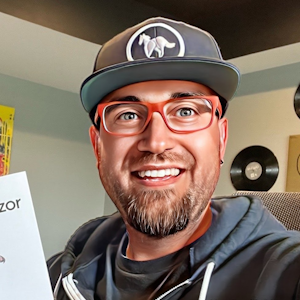


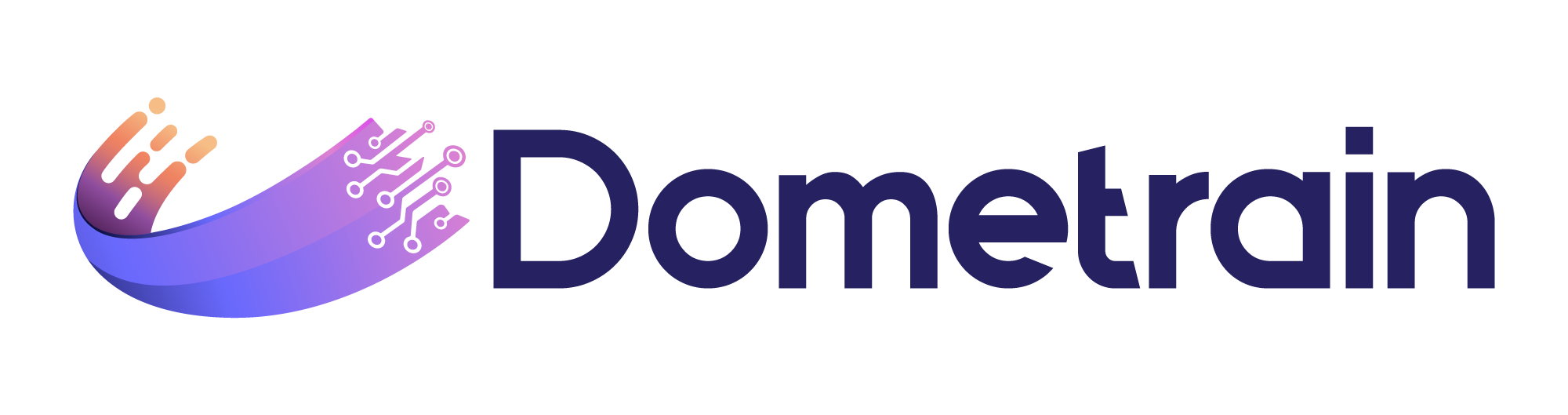
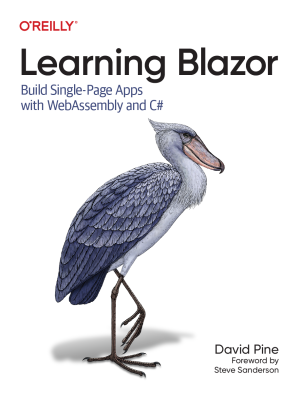
Share this post
Sponsor
Twitter
Facebook
Reddit
LinkedIn
StumbleUpon
Email