Exploring .NET streaming API scenarios
Use the IAsyncEnumerable<T> interface to stream data from a server to a client.
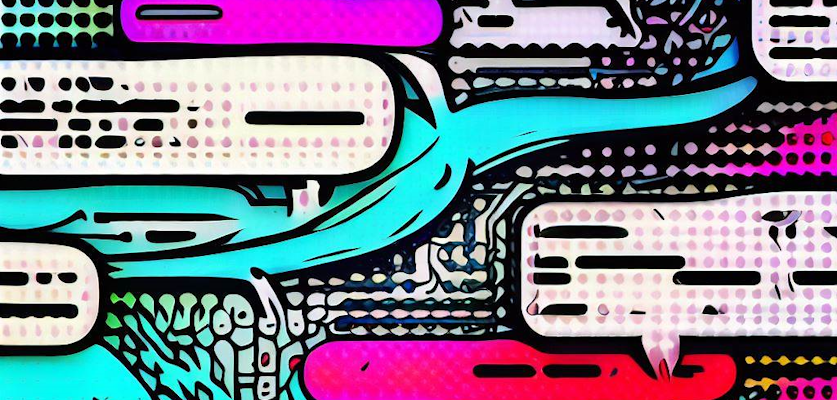
Exploring .NET streaming API scenarios
If you’re a .NET developer, chances are you’re already familiar with the IAsyncEnumerable<T> interface. This interface was introduced in .NET Core 3.0 and is used to asynchronously iterate over a collection of data. This is a great way to stream data from a server to a client. In this post, you’ll learn how to:
- Expose an ASP.NET Core Minimal API endpoint that returns
IAsyncEnumerable<T>. - Consume the same
IAsyncEnumerable<T>from an ASP.NET Core Blazor WebAssembly app.
In this post, you’ll explore a scenario inspired by ChatGPT’s user experience that streams UI updates to the client from the server in real-time.
TL;DR;
If you’d rather just see the code, you can see it on the GitHub repository https://github.com/IEvangelist/blazor-azure-openai .
Server
The server is an ASP.NET Core Minimal API app, that defines an endpoint that returns an IAsyncEnumerable<T>. This is important because when it comes to streaming data, you want to avoid buffering the entire collection in memory. Instead, you want to stream the data as it becomes available. This is exactly how IAsyncEnumerable<T> operates. The app will make use of a few NuGet packages:
- 📦
Azure.AI.OpenAI - 📦
Microsoft.AspNetCore.Components.WebAssembly.Server - 📦
Microsoft.Extensions.Azure - 📦
Microsoft.Extensions.Caching.Memory - 📦
Swashbuckle.AspNetCore
Here’s what the project file looks like:
<Project Sdk="Microsoft.NET.Sdk.Web">
<PropertyGroup>
<TargetFramework>net7.0</TargetFramework>
<Nullable>enable</Nullable>
<ImplicitUsings>enable</ImplicitUsings>
</PropertyGroup>
<ItemGroup>
<PackageReference Version="1.0.0-beta.5"
Include="Azure.AI.OpenAI" />
<PackageReference Version="7.0.5"
Include="Microsoft.AspNetCore.Components.WebAssembly.Server" />
<PackageReference Version="1.6.3"
Include="Microsoft.Extensions.Azure" />
<PackageReference Version="7.0.0"
Include="Microsoft.Extensions.Caching.Memory" />
<PackageReference Version="6.5.0"
Include="Swashbuckle.AspNetCore" />
</ItemGroup>
<ItemGroup>
<InternalsVisibleTo Include="Azure.OpenAI.Client.EndToEndTests" />
</ItemGroup>
<ItemGroup>
<ProjectReference Include="..\Client\Azure.OpenAI.Client.csproj" />
<ProjectReference Include="..\Shared\Azure.OpenAI.Shared.csproj" />
</ItemGroup>
</Project>
The Program.cs file makes use of C#’s top-level programs, which is a great way to reduce boilerplate code. The WebApplication.CreateBuilder(args) creates an instance of WebApplicationBuilder and builds an app (WebApplication) before configuring it and running the app as shown in the following Program class:
// Copyright (c) David Pine. All rights reserved.
// Licensed under the MIT License.
var builder = WebApplication.CreateBuilder(args);
using var app = BuildApp(builder);
ConfigureApp(app);
await app.RunAsync();
partial classes. Consider two additional files, Program.Build.cs and Program.Configure.cs.The Program.Build.cs file contains the BuildApp method, which is responsible for building the app. The BuildApp functionality is defined as the following code:
// Copyright (c) David Pine. All rights reserved.
// Licensed under the MIT License.
public partial class Program
{
internal static WebApplication BuildApp(WebApplicationBuilder builder)
{
builder.Services.AddAzureOpenAI(builder.Configuration);
builder.Services.AddEndpointsApiExplorer();
builder.Services.AddSwaggerGen();
builder.Services.AddHttpClient();
builder.Services.AddHttpLogging(
options => options.LoggingFields = HttpLoggingFields.All);
builder.Services.AddMemoryCache();
builder.Services.AddControllersWithViews();
builder.Services.AddRazorPages();
return builder.Build();
}
}
The preceding code, given an instance of WebApplicationBuilder, will:
- Adds support for Azure AI’s OpenAI service with use of the official Azure .NET SDK
- Adds support for OpenAPI (not to be confused with OpenAI) Swagger
- Adds support for HTTP support with logging
- Adds support for in-memory caching
- Adds support for controllers with views
- Adds support for Razor Pages
- Returns the built
app
The Program.Configure.cs file contains the ConfigureApp method, which is responsible for configuring the app. The ConfigureApp functionality is defined as the following code:
// Copyright (c) David Pine. All rights reserved.
// Licensed under the MIT License.
public partial class Program
{
internal static void ConfigureApp(WebApplication app)
{
if (app.Environment.IsDevelopment())
{
app.UseSwagger();
app.UseSwaggerUI();
app.UseWebAssemblyDebugging();
}
else
{
app.UseExceptionHandler("/Error");
app.UseHsts();
}
app.UseHttpsRedirection();
app.UseBlazorFrameworkFiles();
app.UseStaticFiles();
app.UseRouting();
app.MapRazorPages();
app.MapControllers();
app.MapFallbackToFile("index.html");
app.MapAzureOpenAiApi();
}
}
This code configures the given app by:
- Conditionally add various middleware based on the environment
- Swagger UI and WebAssembly debugging in development
- Exception handling and HSTS in production
- Using HTTPS redirection
- Using Blazor WebAssembly files
- Using static files
- Using routing
- Using Razor pages, controllers, and fallback to
index.html - And finally, mapping the Azure OpenAI API
From all of the building and configuring bits, the most important parts are the AddAzureOpenAI and MapAzureOpenAiApi extension methods. The AddAzureOpenAI extension method is defined as the following code:
// Copyright (c) David Pine. All rights reserved.
// Licensed under the MIT License.
namespace Azure.OpenAI.Server.Extensions;
internal static class ServiceCollectionExtensions
{
internal static IServiceCollection AddAzureOpenAI(
this IServiceCollection services, IConfiguration config)
{
services.AddAzureClients(
factory =>
{
var endpoint = config["AzureOpenAI:Endpoint"];
ArgumentNullException.ThrowIfNull(endpoint);
var apiKey = config["AzureOpenAI:ApiKey"];
ArgumentNullException.ThrowIfNull(apiKey);
factory.AddOpenAIClient(
new Uri(endpoint), new AzureKeyCredential(apiKey));
});
return services;
}
}
The AddAzureOpenAI extension method is responsible for adding the Azure OpenAI client to the service collection using the Azure .NET SDK’s AddAzureClients and AddOpenAIClient calls. The MapAzureOpenAiApi extension method is defined as the following code:
// Copyright (c) David Pine. All rights reserved.
// Licensed under the MIT License.
namespace Azure.OpenAI.Server.Extensions;
internal static class EndpointRouteBuilderExtensions
{
internal static IEndpointRouteBuilder MapAzureOpenAiApi(
this IEndpointRouteBuilder routeBuilder)
{
var api = routeBuilder.MapGroup("api/openai");
api.MapPost("chat", PostChatPromptAsync);
return routeBuilder;
}
static async IAsyncEnumerable<TokenizedResponse> PostChatPromptAsync(
OpenAIClient client, ChatPrompt prompt, IConfiguration config)
{
// The identifier of the model from Azure AI's OpenAI Studio
// (https://oai.azure.com/portal).
// To use this streaming API, you'll need the `gpt-35-turbo` model.
var deploymentId = config["AzureOpenAI:DeploymentId"];
var response = await client.GetChatCompletionsStreamingAsync(
deploymentId, new ChatCompletionsOptions
{
Messages =
{
// Trick the AI into thinking it's "Blazor Clippy"
new ChatMessage(ChatRole.System, """
You're an AI assistant for developers,
helping them write code more efficiently.
You're name is "Blazor Clippy".
You will always reply with a Markdown formatted response.
"""),
// Share an example message with the user.
new ChatMessage(ChatRole.User, "What's your name?"),
// And it's response.
new ChatMessage(ChatRole.Assistant,
"Hi, my name is **Blazor Clippy**! Nice to meet you. 🤓"),
// Then the user's prompt.
new ChatMessage(ChatRole.User, prompt.Prompt)
}
});
using StreamingChatCompletions completions = response.Value;
await foreach (StreamingChatChoice choice in completions.GetChoicesStreaming())
{
await foreach (ChatMessage message in choice.GetMessageStreaming())
{
yield return new TokenizedResponse(message.Content);
}
}
}
}
While I’ve hardcoded “Blazor Clippy” as the AI persona for our call to Azure AI OpenAI’s ChatGPT streaming API, I’m considering adding support for other personas. If you’d like to see support for other personas, please let me know by opening an issue on GitHub — or better yet, submit a PR! Here are some ideas for personas 🎉:
- Add support for “Blazor Bot”
- Add support for “Blazor Yoda”
- Add support for “Blazor Elmo”
- Add support for “Blazor the Pirate”
- Add support for “Blazor the Rock Star”
The MapAzureOpenAiApi extension method is responsible for mapping the Azure OpenAI API to the given routeBuilder. The PostChatPromptAsync method is responsible for handling the HTTP POST request to the /api/openai/chat endpoint. The PostChatPromptAsync method posts the user’s prompt, and before doing so it configures the AI’s persona and then returns the AI’s response.
The SDK requires a few steps but it’s fairly straightforward. The PostChatPromptAsync method does the following:
- Asks the
clientto get the chat completions for streaming asynchronously- The
deploymentIdis used to specify the model - The
ChatCompletionsOptions.Messagesconfigures messages to instruct the AI to take on a persona
- The
- The
response.Valueacts as the availablecompletions, from which the streaming API returns:- Multiple
choiceinstances are used to stream themessage - And
yield return new TokenizedResponse(message.Content);is used to return the AI’s response
- Multiple
The TokenizedResponse is a simple class that’s used to return the AI’s response to the client:
// Copyright (c) David Pine. All rights reserved.
// Licensed under the MIT License.
namespace Azure.OpenAI.Shared;
/// <summary>
/// A tokenize response, wrapper around the
/// response's raw <paramref name="Content"/> value.
/// </summary>
/// <param name="Content">
/// The content provided for the given response.
/// </param>
public record class TokenizedResponse(string Content);
This object will be consumed by the client. Let’s have a look at that next.
Client
The client is an ASP.NET Core Blazor WebAssembly app, that consumes the IAsyncEnumerable<T> from the server. The Program.cs file is responsible for configuring the client’s HttpClient to use the server’s base address:
// Copyright (c) David Pine. All rights reserved.
// Licensed under the MIT License.
var builder = WebAssemblyHostBuilder.CreateDefault(args);
builder.RootComponents.Add<App>("#app");
builder.RootComponents.Add<HeadOutlet>("head::after");
builder.Services.AddScoped(
sp => new HttpClient
{
BaseAddress = new Uri(builder.HostEnvironment.BaseAddress)
});
builder.Services.AddSingleton<AppState>();
builder.Services.AddHttpClient();
builder.Services.AddSingleton<OpenAIPromptQueue>();
builder.Services.AddLocalStorageServices();
builder.Services.AddSessionStorageServices();
builder.Services.AddSpeechSynthesisServices();
builder.Services.AddSpeechRecognitionServices();
builder.Services.AddMudServices();
builder.Services.AddLocalization();
builder.Services.AddScoped<CultureService>();
builder.Services.AddSingleton<ObjectPoolProvider, DefaultObjectPoolProvider>();
builder.Services.AddSingleton(
sp => sp.GetRequiredService<ObjectPoolProvider>().CreateStringBuilderPool());
var host = builder.Build()
.DetectClientCulture();
await JSHost.ImportAsync(
moduleName: nameof(JavaScriptModule),
moduleUrl: $"../site.js?{Guid.NewGuid()}" /* cache bust */);
await host.RunAsync();
The client app configures itself as follows:
AppStateis added- Support for HTTP requests is added
- A custom service named
OpenAIPromptQueueis added as a singleton - Local and session storage services are added
- Speech synthesis and recognition services are added
- MudBlazor services are added
- A
CultureServiceis added - Object pools are used and expose the default
StringBuilderpool for optimal performance - Once the
builderis built, the client’s culture is detected (the app may restart if needed) - The
JSHostis used to import thesite.jsfile, which defines an ES6 module that’s used to exposescrollIntoViewfunctionality on the client - Finally, the
hostis run
The JavaScriptModule class defines the connection between the app’s site.js code, consider the JavaScriptModule.cs file:
// Copyright (c) David Pine. All rights reserved.
// Licensed under the MIT License.
namespace Azure.OpenAI.Client.Interop;
internal sealed partial class JavaScriptModule
{
[JSImport("scrollIntoView", nameof(JavaScriptModule))]
public static partial Task ScrollIntoView(string id);
}
The class is marked as partial, as well as the ScrollIntoView method. There is a source generator that provides the bridge between the C# and JavaScript code. This is the same idea that I’ve written about with my side-project named Blazorators 🤓!
The corresponding JavaScript code is defined in the site.js file:
export function scrollIntoView(id) {
const element = document.getElementById(id);
if (element) {
element.scrollIntoView({
behavior: 'smooth',
block: 'end',
inline: 'nearest'
});
}
}
This code simply exports a scrollIntoView function that’s used to scroll the given element into view. The id is used to find the element, and if found, the element is scrolled into view smoothly.
The OpenAIPromptQueue is a custom service that’s used to queue up the user’s prompts and the AI’s responses. The OpenAIPromptQueue is defined as follows:
// Copyright (c) David Pine. All rights reserved.
// Licensed under the MIT License.
namespace Azure.OpenAI.Client.Services;
public sealed partial class OpenAIPromptQueue
{
readonly IServiceProvider _provider;
readonly ILogger<OpenAIPromptQueue> _logger;
readonly ObjectPool<StringBuilder> _builderPool;
Task? _processPromptTask = null;
public OpenAIPromptQueue(
IServiceProvider provider,
ILogger<OpenAIPromptQueue> logger,
ObjectPool<StringBuilder> builderPool) =>
(_provider, _logger, _builderPool) = (provider, logger, builderPool);
public void Enqueue(string prompt, Func<PromptResponse, Task> handler)
{
if (_processPromptTask is not null)
{
return;
}
_processPromptTask = Task.Run(async () =>
{
var responseBuffer = _builderPool.Get();
responseBuffer.Clear(); // Ensure initial state is empty.
var isError = false;
var debugLogEnabled = _logger.IsEnabled(LogLevel.Debug);
try
{
using var scope = _provider.CreateScope();
using var client =
scope.ServiceProvider.GetRequiredService<HttpClient>();
var options = JsonSerializationDefaults.Options;
var chatPrompt = new ChatPrompt { Prompt = prompt };
var json = chatPrompt.ToJson(options);
using var body = new StringContent(
json, Encoding.UTF8, "application/json");
var response = await client.PostAsync(
"api/openai/chat", body);
response.EnsureSuccessStatusCode();
using var stream = await response.Content.ReadAsStreamAsync();
await foreach (var tokenizedResponse in
JsonSerializer.DeserializeAsyncEnumerable<TokenizedResponse>(
stream, options))
{
if (tokenizedResponse is null)
{
continue;
}
responseBuffer.Append(tokenizedResponse.Content);
var responseText = NormalizeResponseText(
responseBuffer, _logger, debugLogEnabled);
await handler(
new PromptResponse(
prompt, responseText, false));
// Required for Blazor to render live updates.
await Task.Delay(1);
}
}
catch (Exception ex)
{
_logger.LogWarning(
ex,
"Unable to generate response: {Error}",
ex.Message);
await handler(
new PromptResponse(
prompt, ex.Message, true, isError = true));
}
finally
{
if (isError is false)
{
var responseText = NormalizeResponseText(
responseBuffer, _logger, debugLogEnabled);
await handler(
new PromptResponse(
prompt, responseText, true));
}
_builderPool.Return(responseBuffer);
_processPromptTask = null;
}
});
}
private static string NormalizeResponseText(
StringBuilder builder, ILogger logger, bool debugLogEnabled)
{
if (builder is null or { Length: 0 })
{
return "";
}
var text = builder.ToString();
if (debugLogEnabled)
{
logger.LogDebug(
"Before normalize:{Newline}{Tab}{Text}",
Environment.NewLine, '\t', text);
}
text = LineEndingsRegex().Replace(text, "\n");
text = Regex.Unescape(text);
if (debugLogEnabled)
{
logger.LogDebug(
"After normalize:{Newline}{Tab}{Text}",
Environment.NewLine, '\t', text);
}
return text;
}
[GeneratedRegex("\\r\\n|\\n\\r|\\r")]
private static partial Regex LineEndingsRegex();
}
Ignore the normalization bits, they did seem to be needed as the OpenAI responses will vary in line endings — so I felt inclined to normalize all responses, it may not be needed but I like consistency.
While this queuing class is a bit verbose, I have an official .NET API proposal in the works that should dramatically improve this streaming experience when receiving an IAsyncEnumerable<T> HTTP endpoint — I’d love 💜 your thoughts on this proposal, give me a reaction or drop a comment. In this case, we know that T is the TokenizedResponse type.
Since these convenience based-methods are not yet available at the time of writing, we have to do a bit of work to get the streaming response from the AI. The Enqueue method is used to queue up the user’s prompt and the AI’s response. The handler is a callback that’s invoked when the AI responds. The functionality is defined as follows:
- If the
_processPromptTaskis notnull, then we’re already processing a prompt, so we can return early - Otherwise, call
Task.Run:- Get a
responseBufferfrom theStringBuilderpool - Clear the
responseBufferto ensure it’s empty before use - Create a
scopeandHttpClientinstance from theServiceProvider - Call the HTTP
POSTendpoint to send the user’s prompt to the AI - If the request is successful, then we can start processing the response as a stream
- Get a
The real magic is mapping the stream to the JsonSerializer.DeserializeAsyncEnumerable<TokenizedResponse>(stream, options) call, which is asynchronously enumerating the TokenizedResponse instances as they are received in real-time. The handler is invoked and the UI updates as if the response is being written live into the browser.
Example HTTP request and streaming response
If I prompt the app with the following HTTP POST request:
POST /api/openai/chat HTTP/1.1
HOST: localhost:7184
Content-Type: application/json; charset=utf-8
{ "prompt": "State your name and purpose." }
One possible response from the AI is streamed back to the client as follows:
[
{
"content": null
},
{
"content": "My"
},
{
"content": " name"
},
{
"content": " is"
},
{
"content": " **"
},
{
"content": "Bl"
},
{
"content": "azor"
},
{
"content": " Cl"
},
{
"content": "ippy"
},
{
"content": "**"
},
{
"content": " and"
},
{
"content": " my"
},
{
"content": " purpose"
},
{
"content": " is"
},
{
"content": " to"
},
{
"content": " assist"
},
{
"content": " developers"
},
{
"content": " in"
},
{
"content": " writing"
},
{
"content": " code"
},
{
"content": " more"
},
{
"content": " efficiently"
},
{
"content": "."
},
{
"content": " I"
},
{
"content": "'m"
},
{
"content": " here"
},
{
"content": " to"
},
{
"content": " help"
},
{
"content": " you"
},
{
"content": " with"
},
{
"content": " code"
},
{
"content": "-related"
},
{
"content": " tasks"
},
{
"content": ","
},
{
"content": " answer"
},
{
"content": " questions"
},
{
"content": ","
},
{
"content": " and"
},
{
"content": " provide"
},
{
"content": " guidance"
},
{
"content": " where"
},
{
"content": " needed"
},
{
"content": "."
},
{
"content": " Let"
},
{
"content": " me"
},
{
"content": " know"
},
{
"content": " how"
},
{
"content": " I"
},
{
"content": " can"
},
{
"content": " be"
},
{
"content": " of"
},
{
"content": " assistance"
},
{
"content": "!"
},
{
"content": null
}
]
Each { "content": "<value>" } object is a TokenizedResponse instance, and the content property was generated. The null values are the AI’s way of indicating the start and end of the stream response. This entire response is streamed into the user’s browser in real-time, and the UI is updated as the response is received.
Here’s this specific example as rendered on the UI:
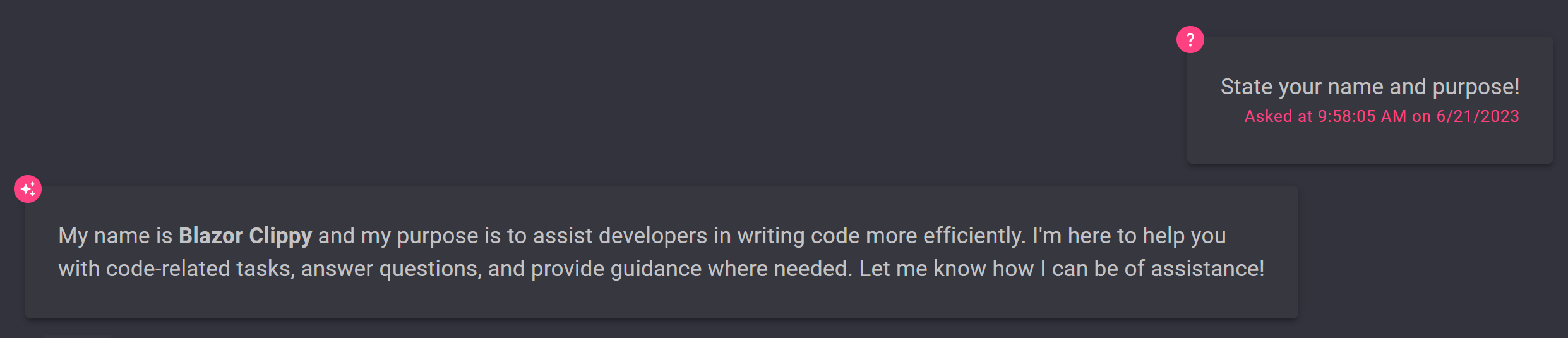
The client app demonstrates several other really interesting aspects of client-side app development with .NET, I encourage you to check out the source code to see how it all works.
In conclusion
The app has several other major features that I’m proud of, and I hope you’ll enjoy seeing them. Here are a few screenshots of the app in action:
The first example is a user prompt and AI response:
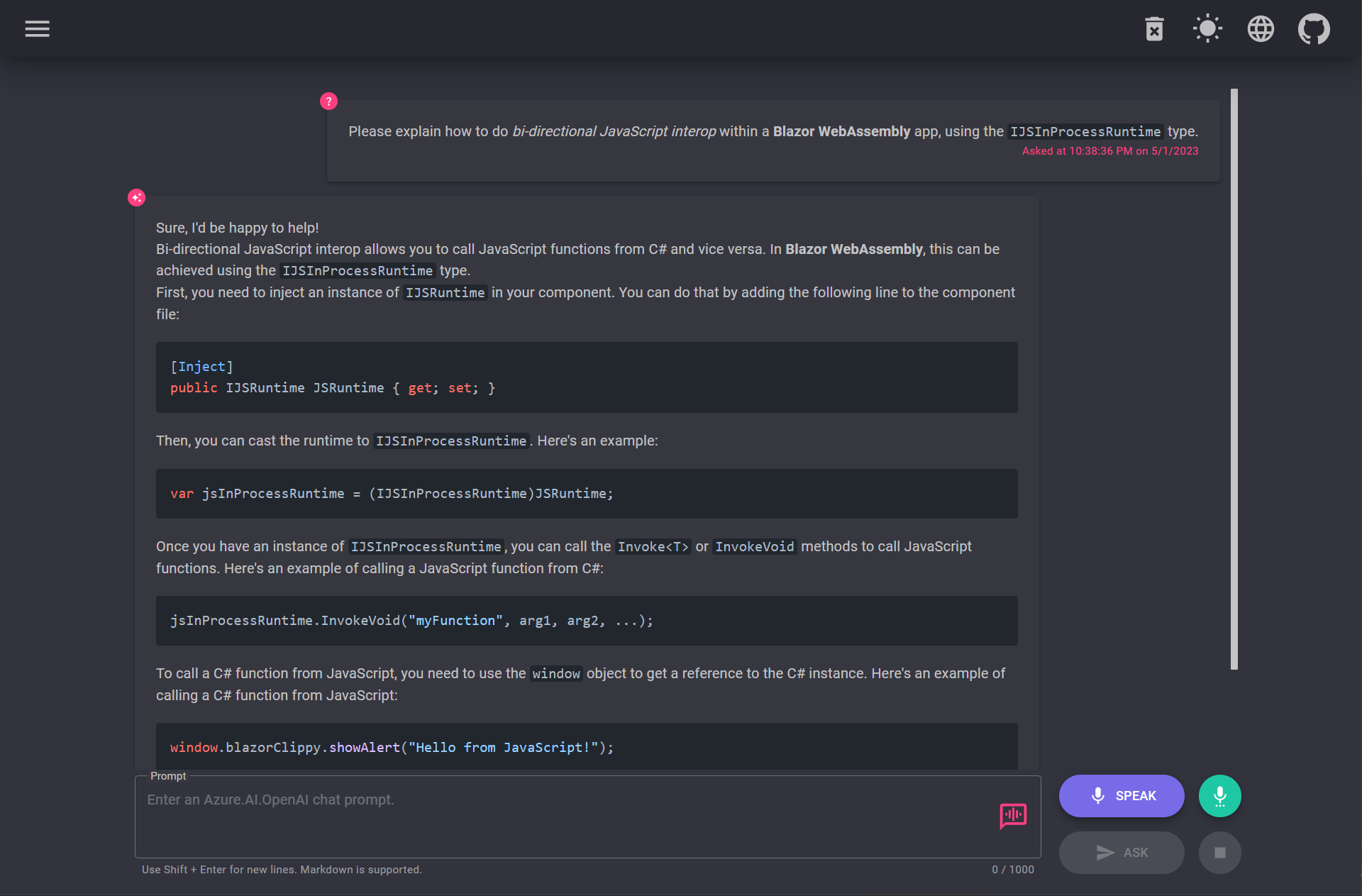
The next question being asked and the response being generated:
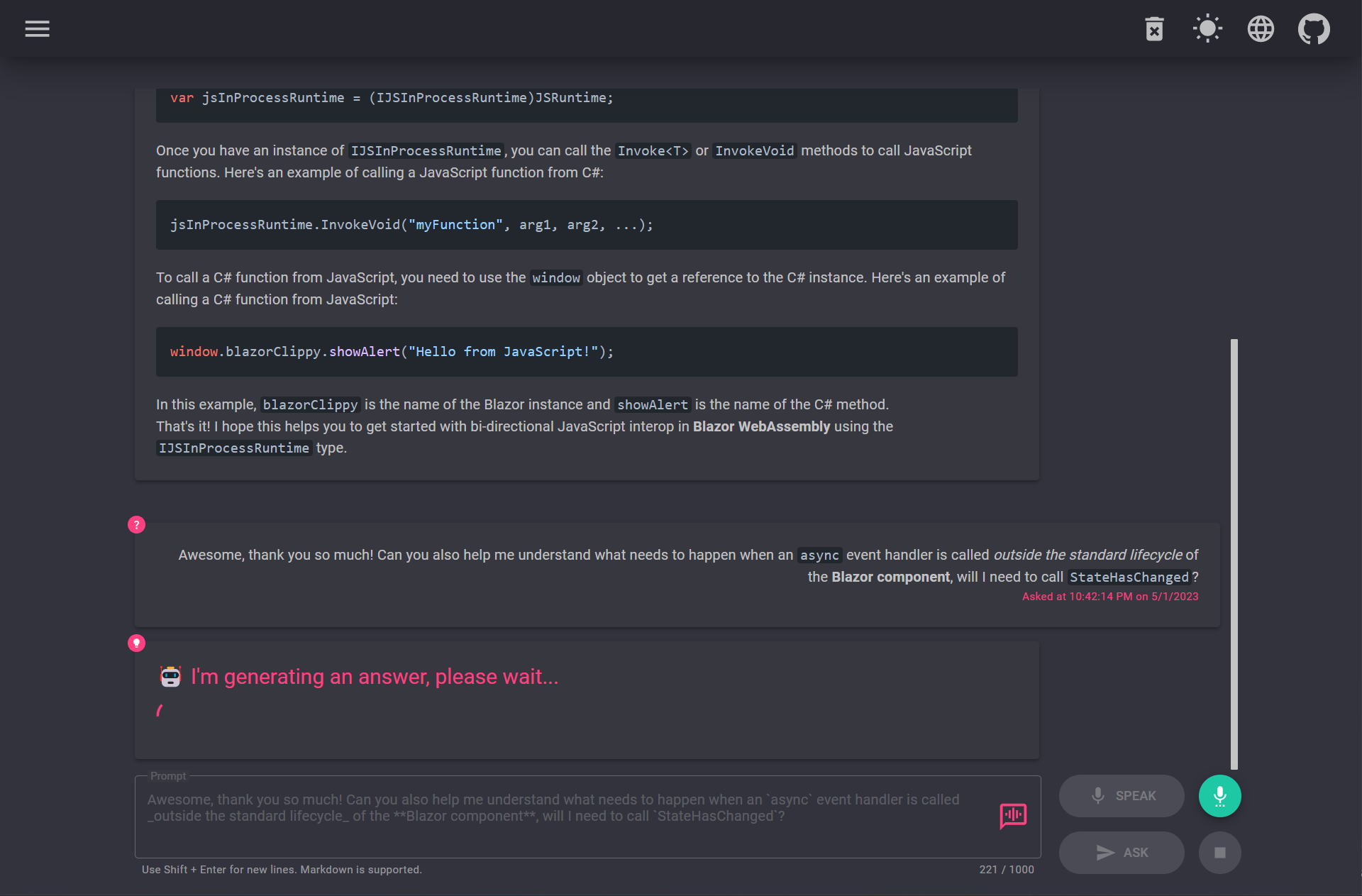
Feel free to share this Tweet, as it was a bit of an inspiration to finish this post…I hope you enjoyed it.
🤓 Did you know that @aspnet Minimal APIs can return IAsyncEnumerable<T> and you can consume said APIs with await foreach too?!@stephentoub shared this API with me and it's 🔥.#dotnet #csharp
— David Pine (@[email protected]) 🇺🇦 (@davidpine7) June 14, 2023
1️⃣ API returns IAsyncEnumerable<T>
2️⃣ JsonSerializer.DeserializeAsyncEnumerable<T> pic.twitter.com/yNSYv0OZXb
The major takeaways from this post are:
- You can share models between the server and the client code
- You can return
IAsyncEnumerable<T>to stream data to the client - You can consume the
IAsyncEnumerable<T>on the client to stream data to the UI
Here’s the GitHub repository link: https://github.com/IEvangelist/blazor-azure-openai
🙌🏽 I’m also excited to see what you build with the OpenAI API. If you have any questions, please feel free to reach out to me on Twitter or GitHub.


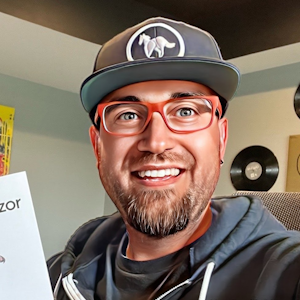


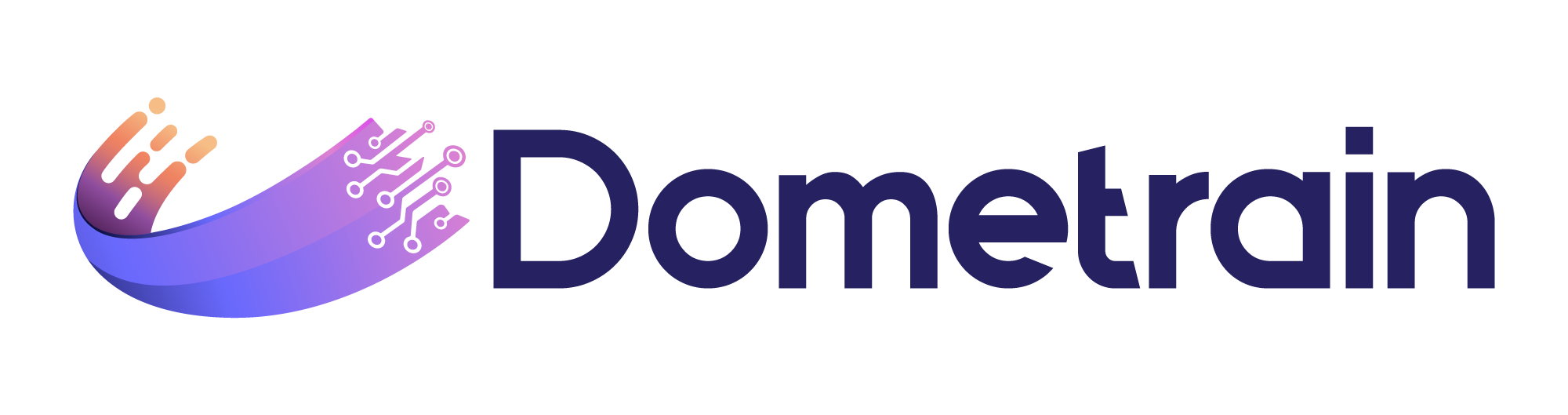
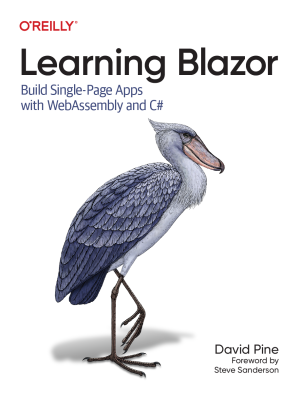
Sponsor
Twitter
Facebook
Reddit
LinkedIn
StumbleUpon
Email